How to log in to the web management page of MERCUSYS Range Extender
Introduction
This article aims to provide step-by-step instructions for logging into the web-based management interface of the MERCUSYS Range Extender effectively.
Requirements
One device that supports Windows, Mac OS, Android OS, and iOS, and can open web browsers, such as a phone, computer, or iPad.
Power on the MERCUSYS Range Extender and wait for it to reboot completely.
Configuration
The web-based management page is a built-in internal web server that does not require internet access. However, it requires that your device be connected to the range extender wired or wirelessly.
Note: Older web browsers may have compatibility issues with the router’s management page, such as login failures or missing features. For changing wireless settings or performing firmware updates, it is recommended to use a wired connection.
Step1. Connect your device to the MERCUSYS Range Extender
Method 1: Wired
Connect the computer’s Ethernet port to one of the LAN ports on the router via an Ethernet cable.
Method 2: Wireless
Ensure the wireless device connects to the range extender's Wi-Fi network.
For the first-time access, use the default Wi-Fi name and password on its label. Otherwise, ensure which Wi-Fi network is broadcast by the Range Extender. When the Range Extender shares the same Wi-Fi name as the main router, you can power off the main router temporarily.
Step 2. Access the web management page
It's recommended to use Firefox, Chrome, and Edge to access the web management page of the router.
Launch a web browser, at the top of the window in the address bar type in http://mwlogin.net, and then press Enter.
You may also use the default IP address 192.168.0.254 for login.
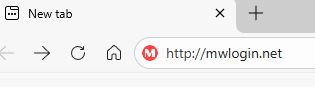
Step 3 (Optional). Allow access to the web management page
If your browser displays a "Privacy Error" warning about an insecure connection, click Advanced and select “Continue to mwlogin.net (unsafe)” or “Continue to 192.168.0.254 (unsafe)” for login. If this warning doesn't appear, skip directly to Step 4.
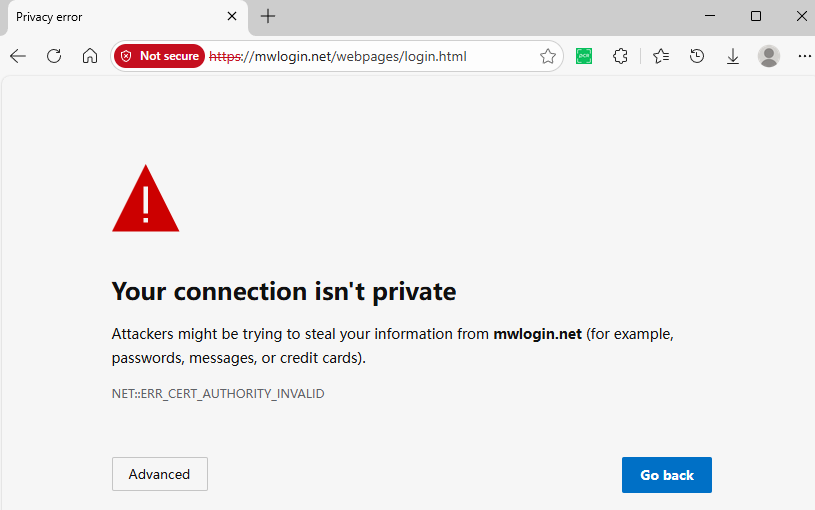
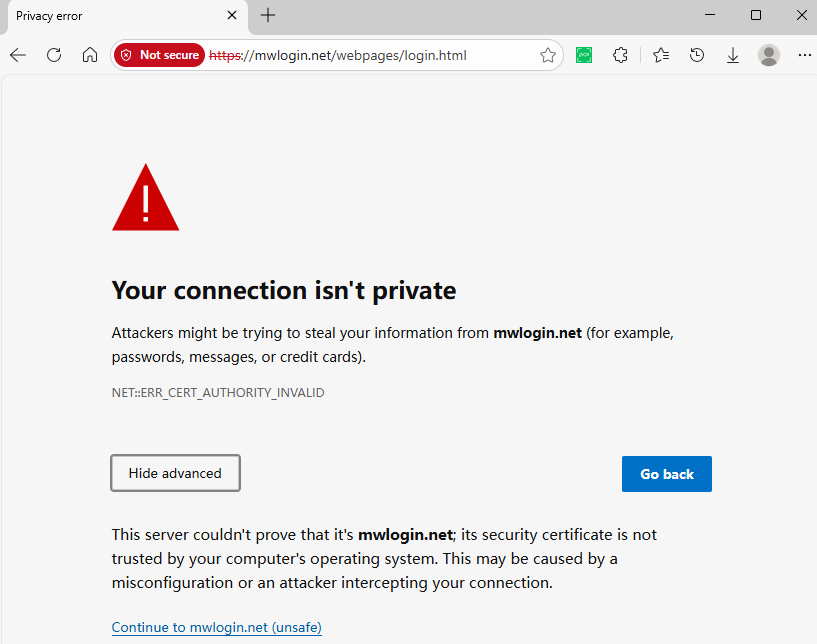
A warning message will show because mwlogin.net uses a self-signed certificate rather than one issued by a trusted authority. This is normal, and your connection between your browser and the mwlogin.net server remains secure.
Step 4. Set/Enter password to sign in
When first accessing the system, set a secure administrator password.
If you've previously managed the device via the web interface or MERCUSYS App, enter your existing password. Also, if the range extender has been bound to the MERCUSYS ID you registered before, sign in with the MERCUSYS account information.
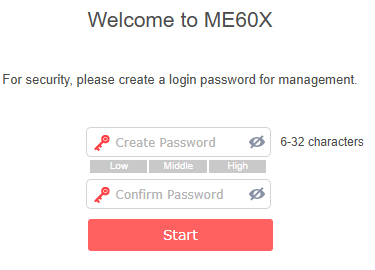
If you can't access the web management page and see errors like "no internet" or "the website can't be reached", see What can I do if I fail to access mwlogin.net?.
Get to know more details of each function and configuration please go to Support Center to download the manual of your product.