How to set up PPTP VPN Server on MERCUSYS 5G/4G Wi-Fi Router
VPN Server feature allows remote devices to securely access your home network over the Internet. This article shows how to set up the PPTP VPN server on MERCUSYS 5G/4G Wi-Fi router. Here we take MB110-4G V2 as an example.
Note: To maintain a stable VPN connection, we recommend enabling DDNS (Dynamic Domain Name System) on the router. It binds your WAN IP to a domain name, preventing connection issues caused by changing WAN IP addresses. You may refer to How to configure DDNS with MERCUSYS 5G/4G Wi-Fi Router to configure DDNS.
1. Log in to the router’s web management page. You can refer to How to log in to the management interface of MERCUSYS 5G/4G Wi-Fi Router & Mobile Wi-Fi.
2. Go to Advanced > VPN Server > PPTP VPN, and select Enable VPN Server.
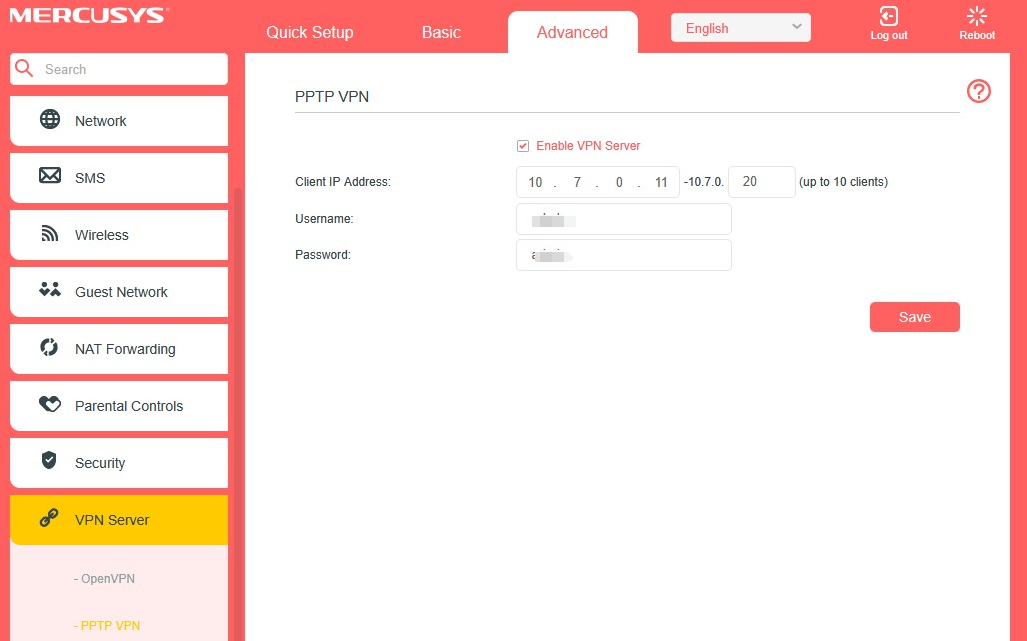
3. In the Client IP Address field, enter the range of IP addresses (up to 10) that can be leased to the devices by the PPTP VPN server.
4. In the Username/Password field, enter the username and password to authenticate clients to the PPTP VPN server.
5. Click Save to save the settings.
6. Configure PPTP VPN on your remote device. The remote device can use the Windows built-in PPTP software or a third-party PPTP software to connect to PPTP Server.
For Windows system, you can refer to this article Connect to a VPN in Windows to set up the VPN connection.
Get to know more details of each function and configuration please go to Support Center to download the manual of your product.