How to set up OpenVPN Server on MERCUSYS 5G/4G Wi-Fi Router
VPN Server feature allows remote devices to securely access your home network over the Internet. Please follow the steps below to set up an OpenVPN connection on MERCUSYS 5G/4G Wi-Fi router. Here we take MB110-4G V2 as an example.
Note: To maintain a stable VPN connection, we recommend enabling DDNS (Dynamic Domain Name System) on the router. It binds your WAN IP to a domain name, preventing connection issues caused by changing WAN IP addresses. You may refer to How to configure DDNS with MERCUSYS 5G/4G Wi-Fi Router to configure DDNS.
Step 1. Set up OpenVPN Server on the Router
1. Log in to the router’s web management page. You can refer to How to log in to the management interface of MERCUSYS 5G/4G Wi-Fi Router & Mobile Wi-Fi.
2. Go to Advanced > VPN Server > OpenVPN, and select Enable VPN Server.
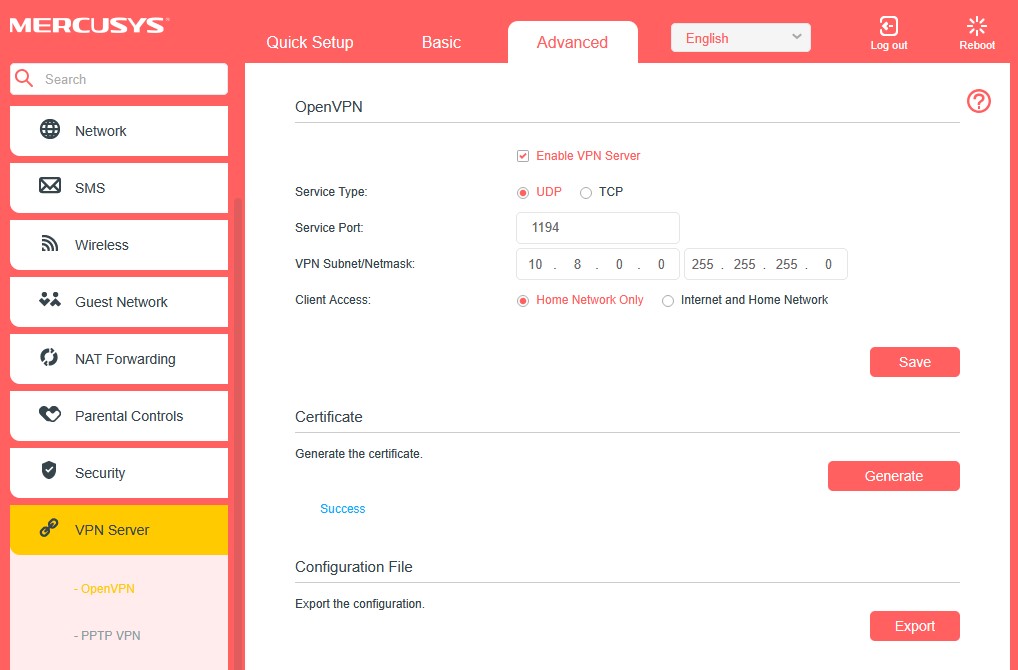
Note: The first time you configure the OpenVPN Server, you may need to Generate a certificate before you enable the VPN Server.
3. Configure the necessary information as below, then click Save to save the settings
Service Type: Select the service type (communication protocol) for OpenVPN: UDP/TCP.
Service Port: Enter a VPN service port to which a VPN device connect, and the port number should be between 1024 and 65535.
VPN Subnet/Netmask: Enter the range of IP addresses that can be leased to the device by the OpenVPN server.
Client Access: Select your client access type. Select Home Network Only if you only want the remote device to access your home network. Select Internet and Home Network if you also want the remote device to access internet through the VPN server.
4. Click Generate to get a new certificate.
Note: If you have already generated one, please skip this step, or click Generate to update the certificate.
5. Click Export to save the OpenVPN configuration file which will be used by the remote device to access your router.
Step 2. Configure OpenVPN Connection on your remote device
1. Visit https://openvpn.net/community-downloads/ to download the OpenVPN software, and install it on your device where you want to run the OpenVPN client utility.
Note: You need to install the OpenVPN client utility on each device that you plan to apply the VPN function to access your router.
2. After the installation, import the OpenVPN configuration file to the OpenVPN client utility.
3. Run the OpenVPN client utility and connect it to OpenVPN Server.
Get to know more details of each function and configuration please go to Support Center to download the manual of your product.